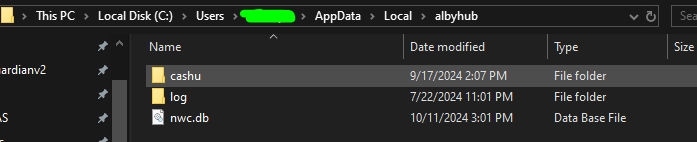🔐Backups & Recover
Backing up your Alby Hub is essential to ensure your funds can be recovered in case you lose access to your node. Taking the time to do it right ensures everything is safe and easily recoverable.
Jump directly to the setup that applies to you:
Alby Hub with Pro Cloud
On-chain Balance and Spending Balance
Backup: Find and backup your 12-word recovery phrase in your Alby Hub here to recover your On-chain Balance and Spending Balance anytime.
Your Spending Balance data is securely encrypted using your 12-word recovery phrase and is dynamically updated in your Alby account. To see if automatic channel backups are enabled for your Hub go to Settings and select "Backups". If you cannot access your Hub anymore, contact our support.
Recover: Start a new Alby Hub in the same Alby account -> Select "Advanced Setup" -> enter your 12-word recovery phrase. Your On-chain and Spending Balance will be fully restored 🚀.
Alby Hub with Pro
On-chain Balance and Spending Balance
Backup: Find and backup your 12-word recovery phrase in your Alby Hub here to recover your On-chain Balance and Spending Balance anytime.
Your Spending Balance data is securely encrypted using your 12-word recovery phrase and is dynamically updated in your Alby account. To see if automatic channel backups are enabled for your Hub go to Settings and select "Backups". If you cannot access your Hub anymore, contact our support.
Recover: Start a new Alby Hub in the same Alby account -> Select "Advanced Setup" -> enter your 12-word recovery phrase. Your On-chain and Spending Balance will be fully restored 🚀.
Alby Hub self-hosted (DIY) with an Alby account
On-chain Balance
Backup: Find and backup your 12-word recovery phrase in your Alby Hub here to recover your on-chain balance anytime.
Recover: Enter the 12-word recovery phrase into a new Alby Hub or another bitcoin wallet.
Spending Balance
Backup: Alby stores a static channel backup automatically in your Alby account.
Recover: Use this app to recover the sats of your Spending Balance. It asks your channel partners to force-close the channels to your node. Funds from channels may take up to 14 days to return to your on-chain balance. You will need to open new channels to continue sending and receiving transactions.
Alby Hub self-hosted without an Alby account
On-chain Balance
Backup: Find and backup your 12-word recovery phrase in your Alby Hub here to recover your on-chain balance anytime.
Recover: Enter the 12-word recovery phrase into a new Alby Hub or another bitcoin wallet.
Spending Balance
Backup: You need to make this backup each time you have a new lighting channel. If new channels were made after the backup, you could risk losing funds.
Go to the working directory of your Alby Hub
Back up the newest file in
.data/ldk/static_channel_backups/
Recover: Use this app to recover the sats of your Spending Balance. It asks your channel partners to force-close the channel to your node. Funds from channels may take up to 14 days to return to your on-chain balance. You will need to open new channels to continue sending and receiving transactions.
Without an Alby account you need to manually back up your recovery phrase and create backups of your channels each time you have a new channel. If new channels were made after the backup, you could risk losing funds.
Backup Checklist
Congratulations! 🎉 You've successfully learned how to back up your Alby Hub, ensuring the safety of your funds and channels. Remember to always keep your Recovery Phrase and latest channel backup handy. With your backups in place, your hub is now well-protected and ready for any situation! 🔐
Get a subscription to Pro Cloud! ☁️ Unlock 24/7 availability for your self-hosted wallet by subscribing to Pro Cloud. Never worry about downtime again!
Thank you for stopping by! This section was created with contributions from René, Roland & Jean-Paul
Was this helpful?