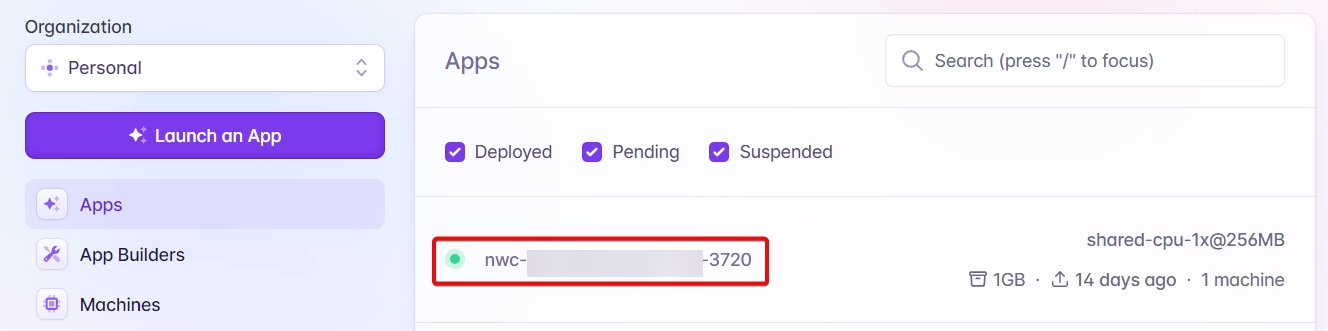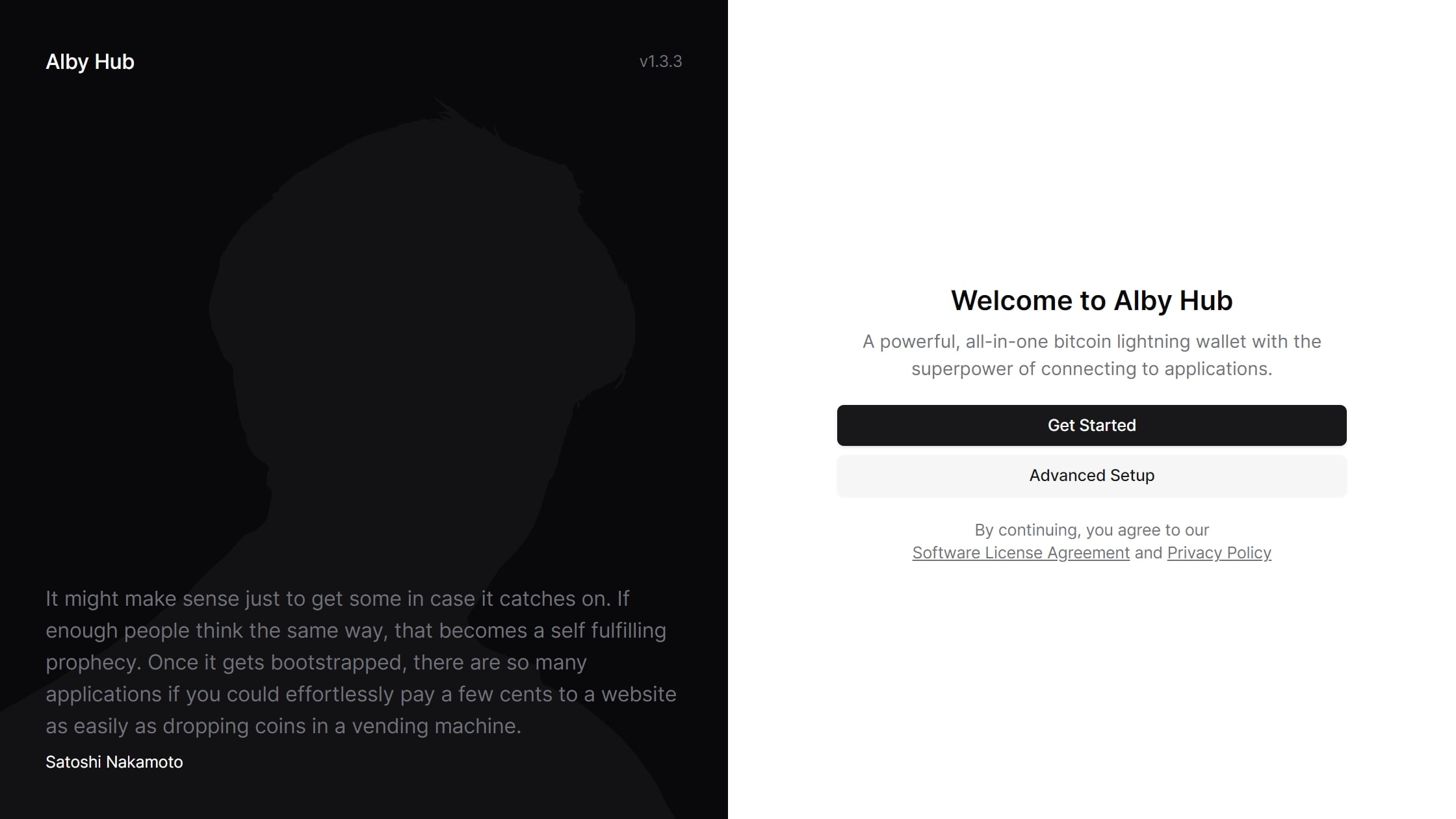Other Cloud Options
You don't need to run the hardware yourself, and you don't need to use Alby for hosting. You can run Alby Hub on cloud service from almost any provider!
You can find the code and built releases of Alby Hub on our GitHub. To make the deployment of Alby Hub in the cloud as easy as possible, find guides and 1-click deploy options below 👇
Overview
Fly.io
Fly is a popular micro-VM hosting platform.
Nodana
Deploy Alby Hub on Nodana with one click. No personal details required. Start here.
Render
You can use the one-click install button for the Render cloud platform available here.

Thank you for stopping by! This section was created with contributions from Tomek, Roland & Moritz
Last updated
Was this helpful?