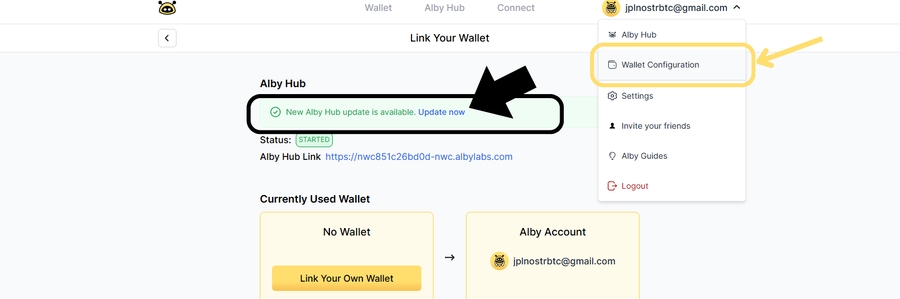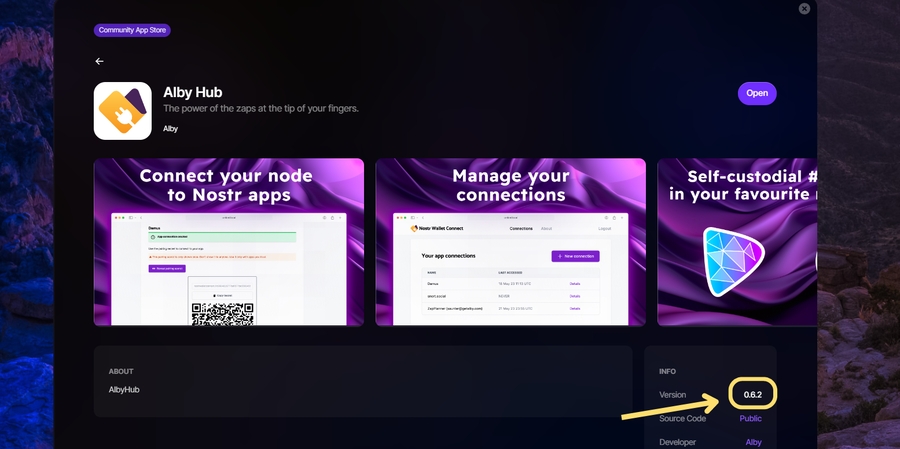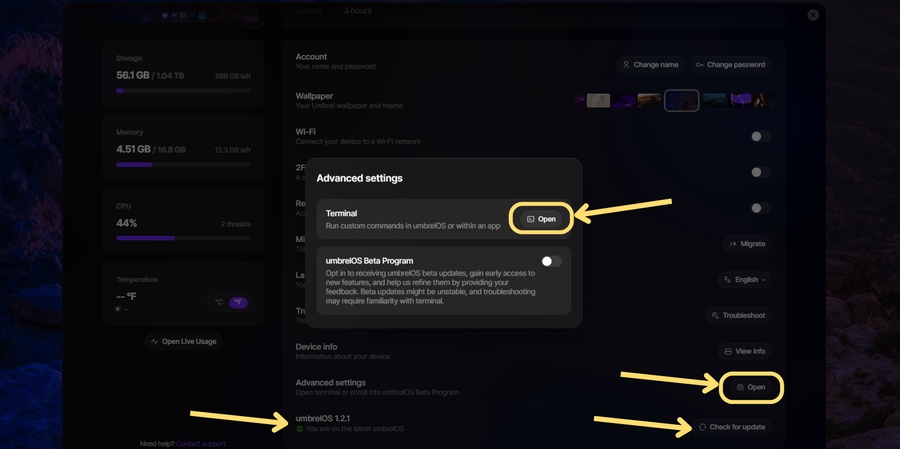🆙Updating
Keep your Alby Hub up to date for the latest and greatest features. Don't worry, it's super easy!
The Alby team and open-source contributors are constantly researching and working on Alby Hub to ensure you have the latest features and security improvements. By doing this, you are taking control of your digital tools and enhancing your self-sovereignty. Let's get started! Keep your Alby Hub up to date! 💪
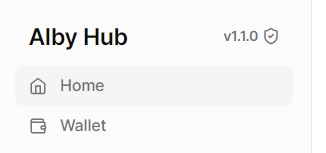
1 . How to Update 2 . Choose your Alby Hub specific flavor 2.1. Pro Cloud 2.2. Desktop 2.3. Docker 2.4. Umbrel/Start9/MyNode 2.5. Ubuntu 3 . Congratulations!
1. How to Update 🚀
When an Alby Hub update becomes available you'll be notified directly in the Hub. The update process depends on how you run Alby Hub.
Before you Update
Please note the following before you update your hub:
Make sure you have backed up your Alby Hub recovery phrase consisting of 12 words
Make sure you have your Alby Hub password saved
Update might take a few minutes
Unlock is required after the update by entering your Alby Hub password
Important Reminder
There is no recovery email for your password. If you lose it, it cannot be recovered. You are self-sovereign and self-responsible. We do not keep or store any passwords, nor can we recover them. Self-custodial means it is your own private space that only you control. 💪
2. Choose your Alby Hub specific flavor 🍕
Find the perfect version of Alby Hub that you are running that fits your specific needs and apply its unique update!
It is recommended to do regular updates, as Alby developers are improving it every week.✨
Pro Cloud
Desktop
Download latest release from GitHub releases
Stop current Hub instance
Install new version
Restart Hub
Updating older Hub versions (<=1.10.2) on macOS
Docker
Umbrel, Start9, etc.
Ubuntu
3. Congratulations! 🎉
Your Alby Hub is Updated and Ready to Go!
You have successfully updated your Alby Hub! However, your Alby Hub will be locked and inaccessible for connected apps. Payments will not work until you unlock your Hub. You need to unlock it after the update. Here are the final steps to get everything back up and running After updating:
After Updating
Unlocking your Alby Hub is simple. Follow these steps:
Visit Your Hub URL: Go to the URL of your Alby Hub.
Enter Your Unlock Password: Log in with your unlock password to launch Alby Hub and re-enable your wallet.
Great job on completing the update! You now know how to update your own flavor of Alby Hub and it is ready to use. 🎈
🚀 Try Alby Hub on Alby Cloud Today!
If you haven't tried it yet, experience the seamless performance of Alby Hub mounted on Alby Cloud. Don't miss out on optimizing your Alby Hub experience!
🌟 Stay with Us! Get an Alby Account for Free!
Did you know that Alby Hub works even better with an Alby account? By getting an Alby account, you'll receive a free Lightning address and access to enhanced features. Get your Alby account now!
🤝 Open Source software always welcome your help!
Explore Open Source Guides - How to Update Open Source Software for valuable resources on keeping your open-source projects up to date. Stay informed and contribute to our community!
Thank you for stopping by! This section was created with contributions from Roland, Tomek, Moritz & Jean-Paul
Last updated
Was this helpful?