Google Chrome
This section guides you to find the relevant data that helps us to debug the Alby browser extension.
1. Step: Open 'chrome://extensions' in your Chrome Browser
2. Step: Switch on developer mode (top right)
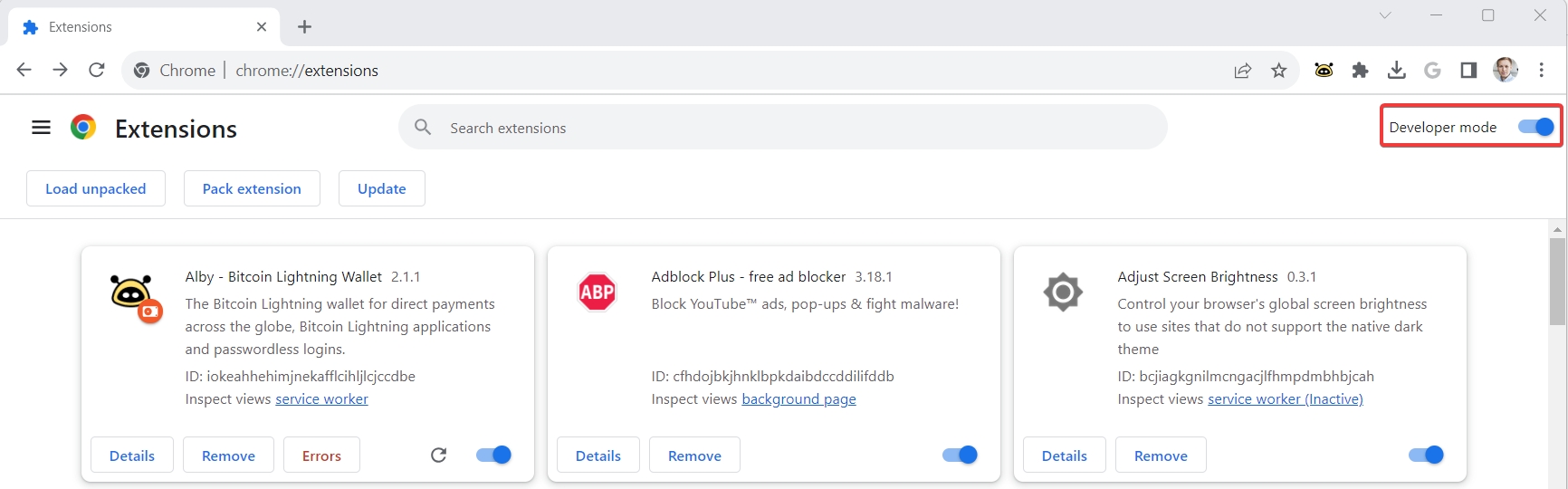
3. Step: Locate the Alby browser extension and click on 'Errors'
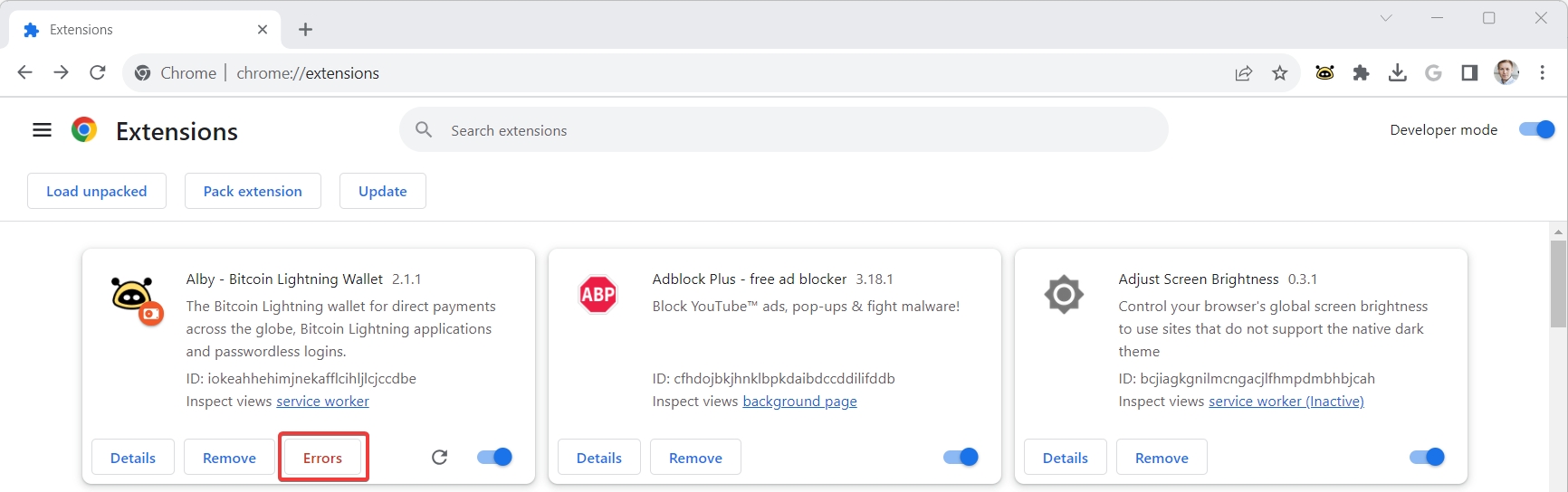
Unfold the error messages and make a screenshot
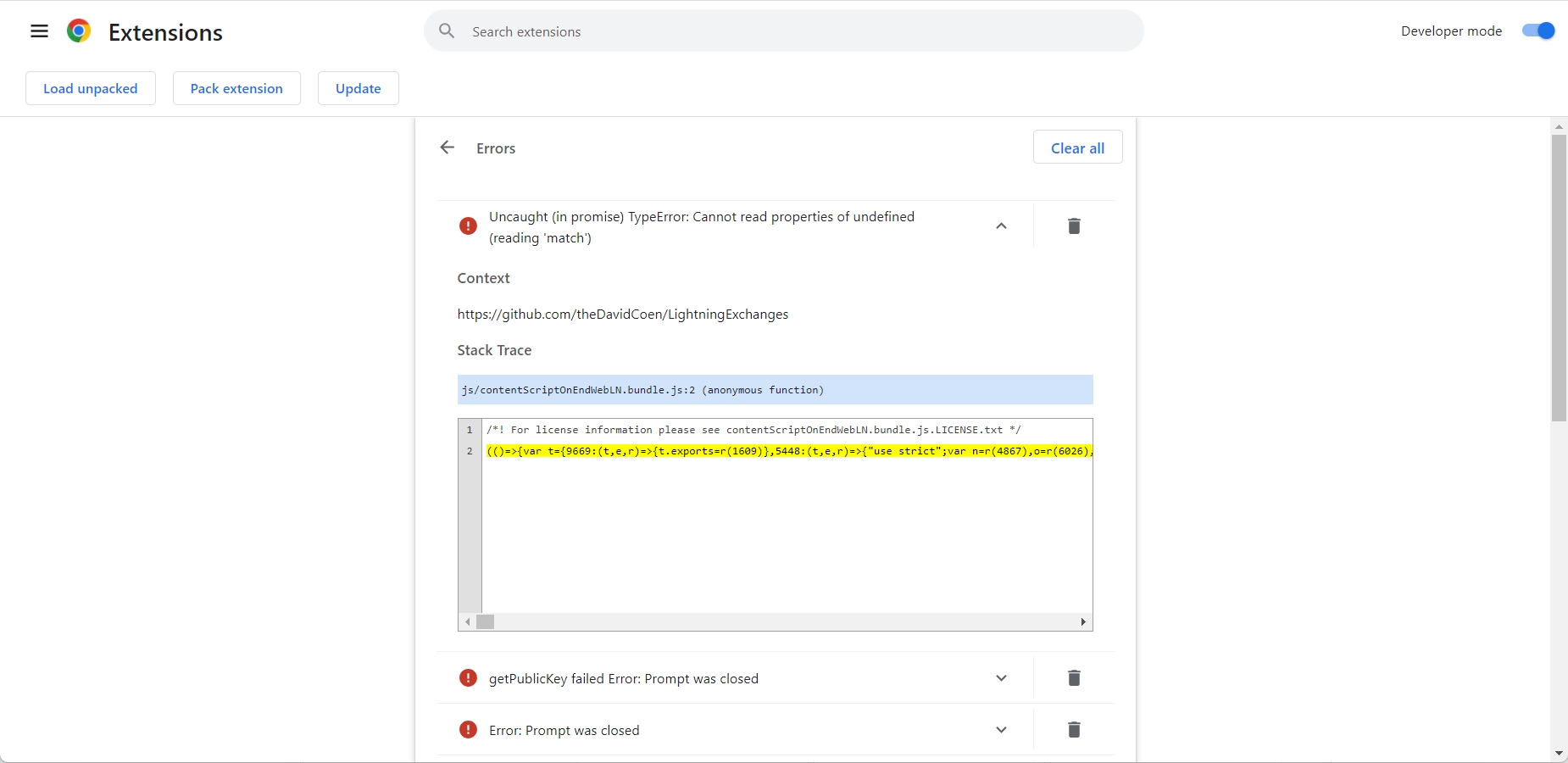
4. Step: Locate the Alby browser extension and click on 'service worker'
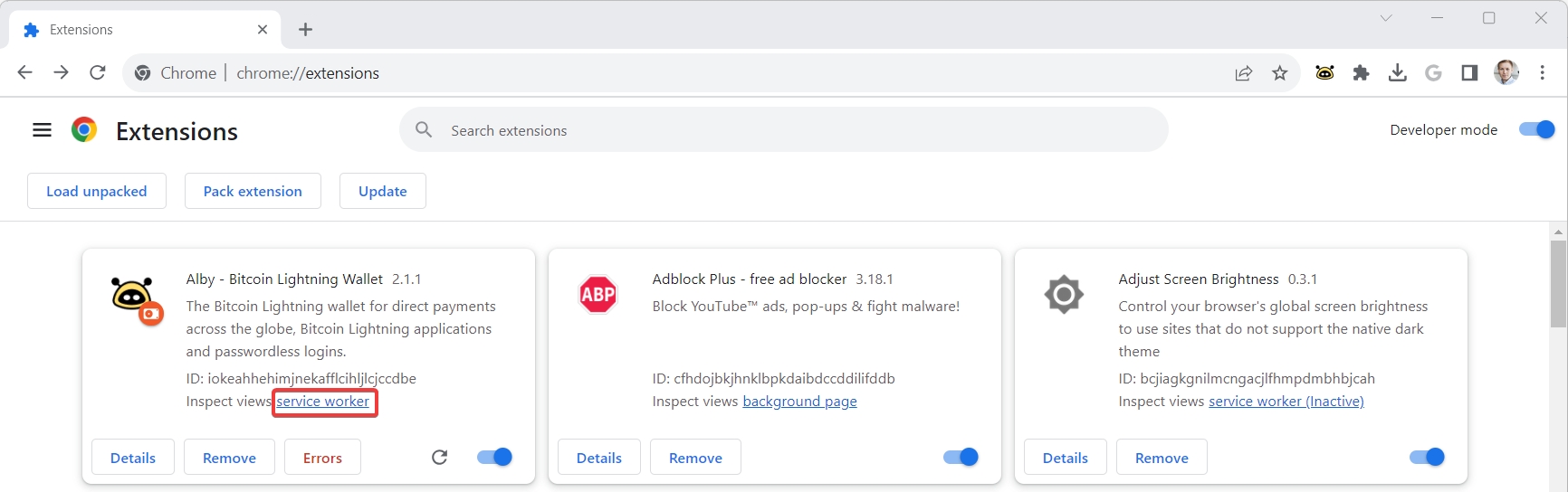
5. Step: Navigate to 'Console'. Are there any error messages in red? If yes, make a screenshot.
6. Step: Navigate to 'Network'. Are there any error messages in red? If yes, make a screenshot.
7. Step: Please describe the issue and send your screenshots to support@getalby.com
To speed up replies to your request, please use this form:
Subject:
Describe the bug: [A clear and concise description of what the bug is.]
Steps to reproduce the behavior:
Visit '...'
Click on '....'
Scroll down to '....'
See error
Expected behavior: [A clear and concise description of what you expected to happen.]
Information about Alby
Alby Version: [e.g. 1.5.0]
Alby installed through [e.g. the browser stores, installed manually]
Wallet connected with Alby [e.g. LND, BlueWallet LNDhub]
Screenshots (if any) Add screenshots to help explain your problem.
Device information [optional]:
OS: [e.g. Windows]
Browser [e.g. Chrome, Firefox]
Browser Version [e.g. 22]
Additional context: [Add any other additional context about the problem here.]
THANK YOU FOR YOUR COLLABORATION
Last updated