How to enable Alby only on specific websites?
By default in Chrome browsers extensions are enabled on all websites. But it is possible to enable the Alby extension only on specific websites. Some users prefer this for increased security.
Step 1: Click on "More Tools" in the browser menu and select "Extensions" or type in chrome://extensions in the browser bar, Step 2: Go to "Details" for Alby
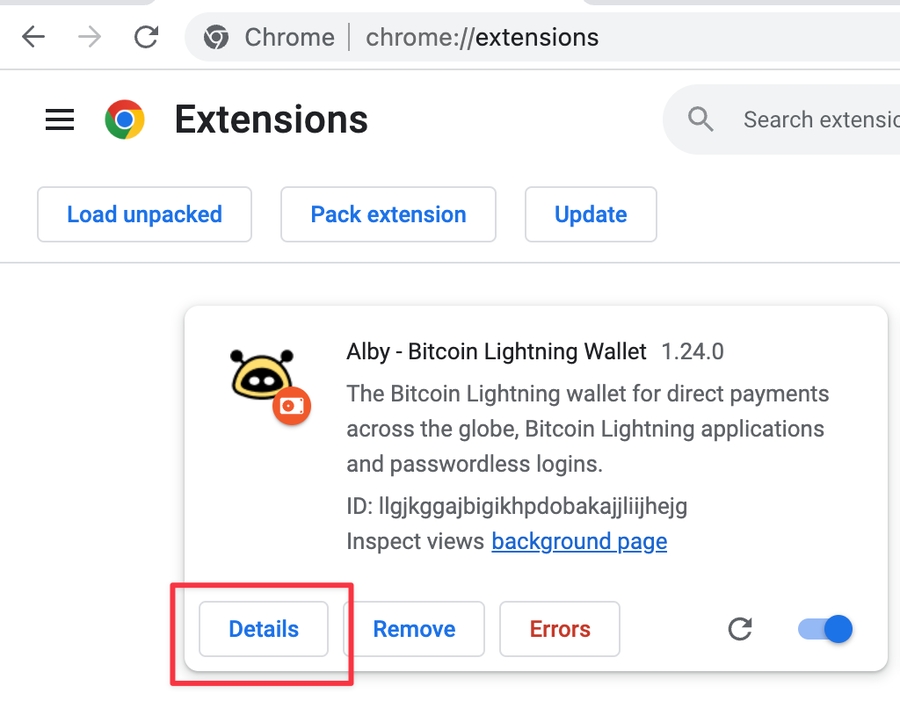
Step 3: On the section "Site access" select "On specific sites".

Step 4: (optional): If you have your other accounts or nodes connected you have to add those addresses here, too.
Step 5: Then visit the page you want to use Alby and click on the Alby icon and enable Alby.
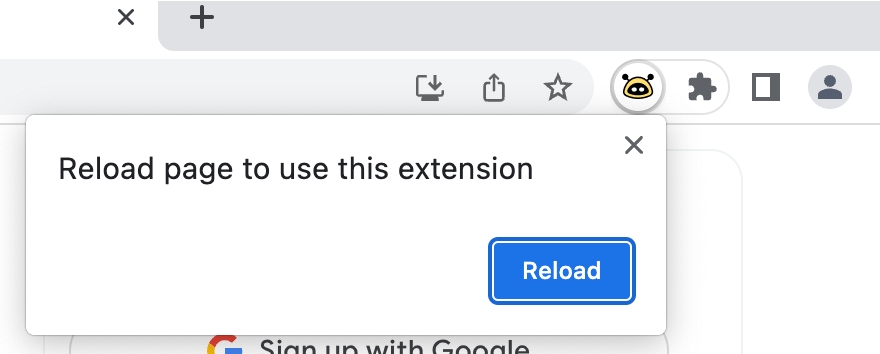
Success! Have a look here to discover new apps to use Alby.
Was this helpful?

