No limits - quick & easy
Use the Alby Browser Extension without limits - quick & easy
You can use the Alby Browser Extension without limits in a non-custodial way. This is the quick & easy way
Step 1: Sign up for a Voltage Lightning account and create a lightning node.
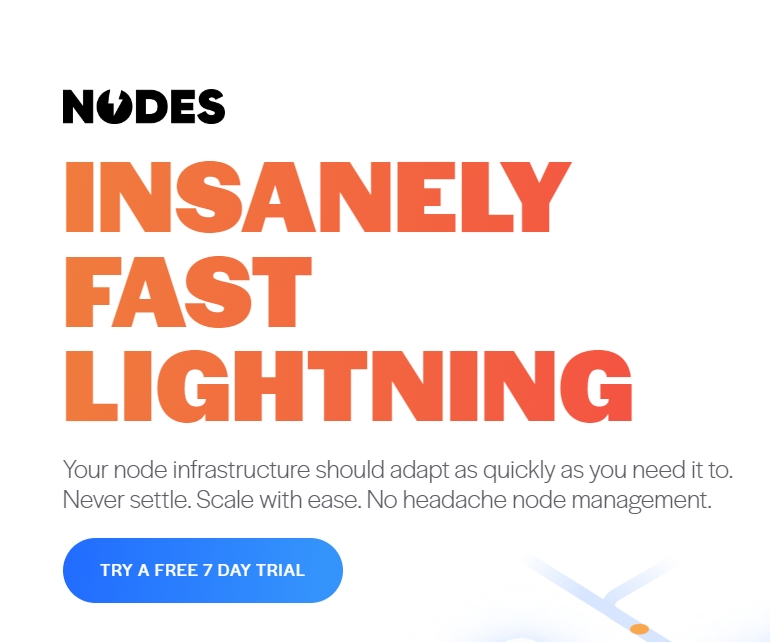
Step 2: In Voltage, click the "Connect" tab and in the dropdown pick "Alby". Then follow the instructions to create a new Alby account connected to your Lightning node.
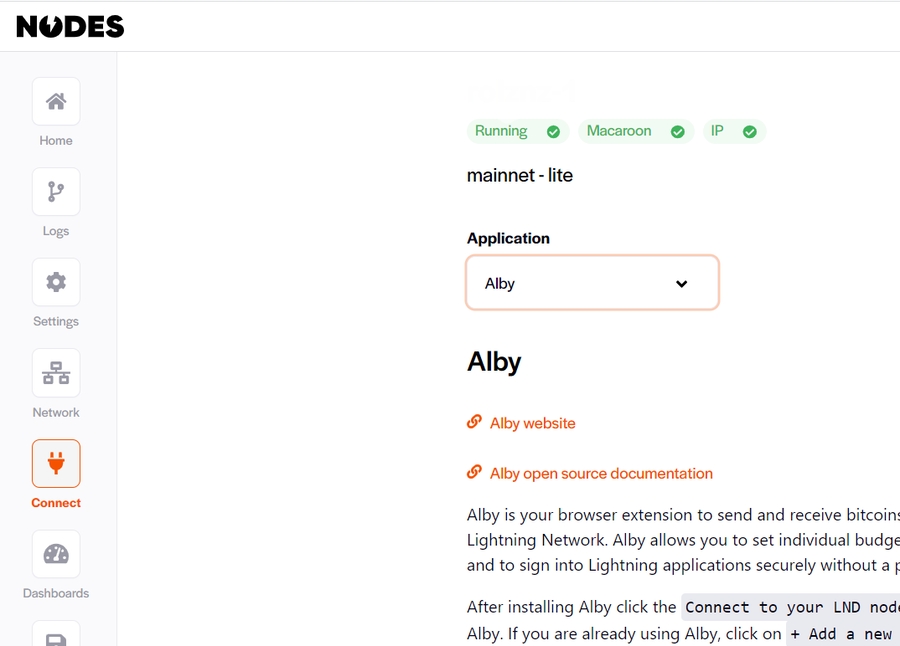
1) Install the Alby Browser Extension in your browser and add your new Voltage node
2) Click "Connect" to "Other Wallets"

3) Select LND

4) Enter the credentials provided by Voltage

Click on "Continue". Congrats you successfully connected your own to the Alby Extension 🚀

Step 4: If you don't have a lightning channel yet, you can follow this setup wizard to fund your node and open your first channel to send and receive bitcoin payments.
Congrats you are almost ready to spend from your own node with the Alby Extension 🚀
If you need help, send us an email anytime!
Was this helpful?

