Alby Hub via NWC link
Connect your Alby Hub directly to the browser extension
You can link your Alby Hub directly to the browser extension using an NWC connection, without needing your Alby web Account as an intermediary.
Step 1: Add a connection in Alby Hub
In your Alby Hub, go to "Connections", "Add a Connection", choose the name of the connection then click on "Next". You will then be provided with a NWC connection secret. Please copy that NWC connection secret to your clipboard.

Step 2: Add a wallet in the browser extension
Click on the browser extension icon, then on the wallets menu, then click on "+ Add"

Step 3: Choose "Bring Your Own Wallet"
We will not use the Alby web Account for this connection, instead, we will by-pass it and create a direct link to your Alby Hub. for this you have to click on "Bring Your Own Wallet" -> "Find Your Wallet".

Step 4: Select "Nostr Wallet Connect" (NWC)
Finally choose the "Nostr Wallet Connect" icon and paste the NWC connection secret you created with your Alby Hub.

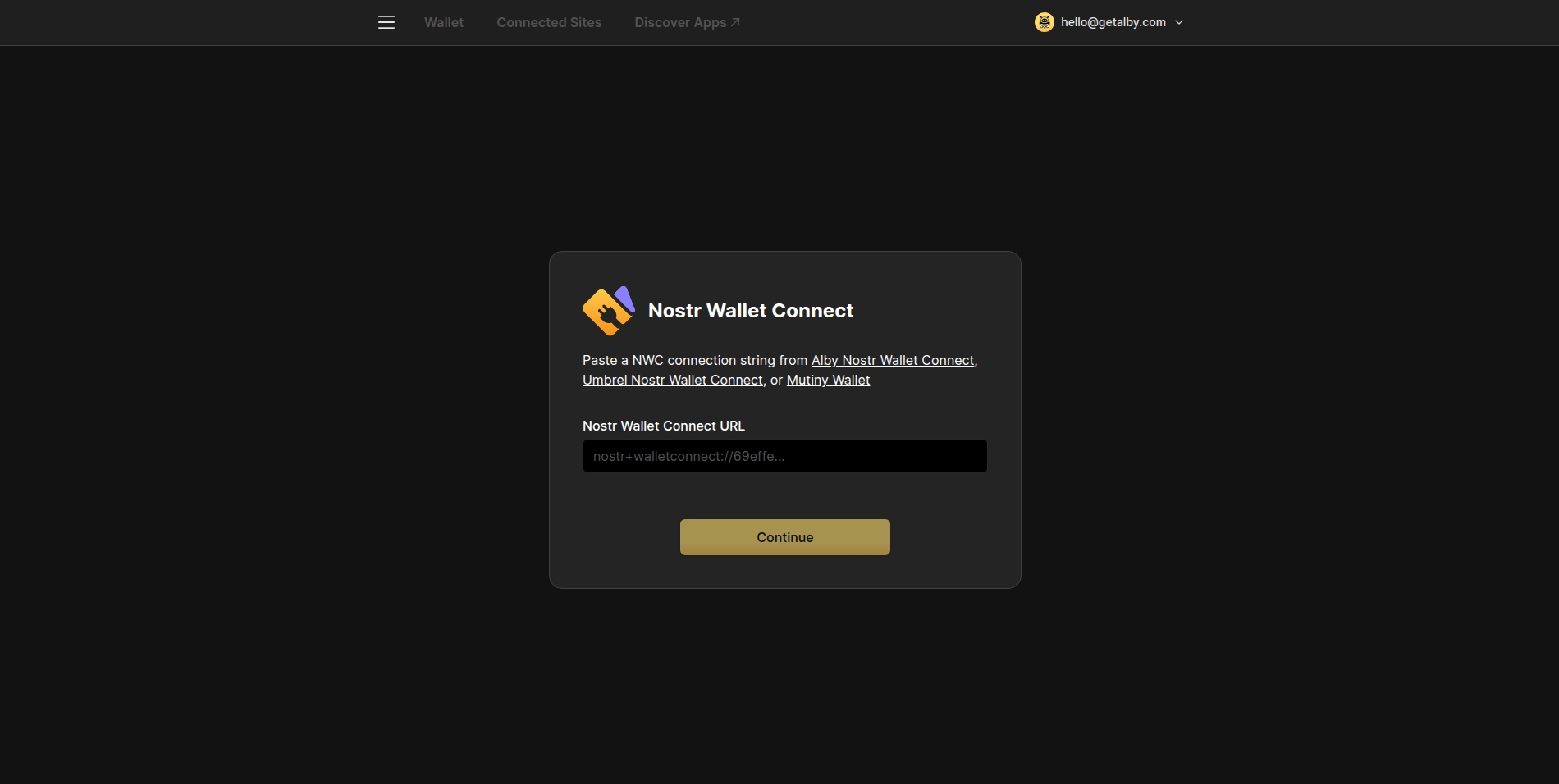
Congratulations! 🎉 You've successfully linked your Alby Hub directly to your browser extension without going through your Alby web account!
Alby Hub <-> Alby Browser Extension Just remember, your Alby web account provides you with a lightning address, which is why it's a good idea to use the standard connection method. Simply choose "Continue with your Alby web Account" after clicking "+ Add." 🎊
Was this helpful?

