Alby Browser Extension
This guide shows how to download the Alby Browser Extension and connect your Alby Account to the Alby Browser Extension
Step 1: Go to getalby.com and click on 'Add Browser Extension'. You are automatically forwarded to download the browser extension.

Step 2: After installing the Browser Extension, please set a unlock passcode and click on 'Next'.

Step 3a: Now you can connect any Alby Account if you click on "Connect with Alby"

Step 3b: If you already have the browser extension installed and an account connected, you can add another account:
Open the wallet menu top right hand corner. Click on "Add a new account"
Continue at Step 3a

Step 4: In a new window you can decide to log into an existing account or sign up for a new account.

Step 5: If you want to log into an existing account you can either choose 'Log in with password' or 'Send a one-time login code

Enter the same credentials that you used when you registered your Alby Account on getalby.com
Click on 'Log in'
This will load your wallet. You are now connected and can start spending your sats on these websites.
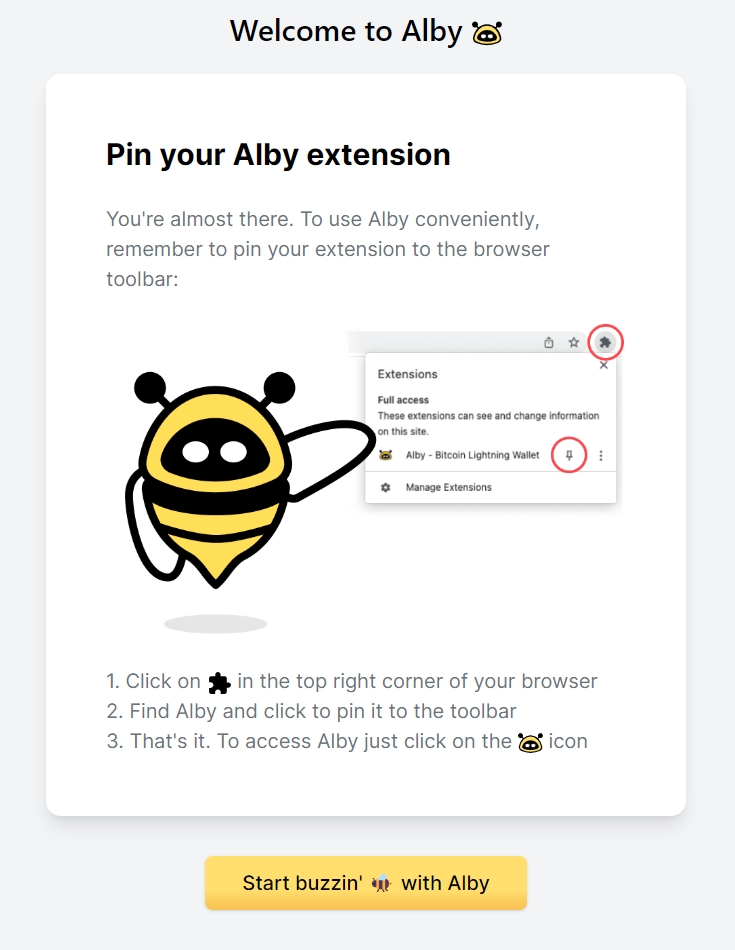
Last updated
Was this helpful?

